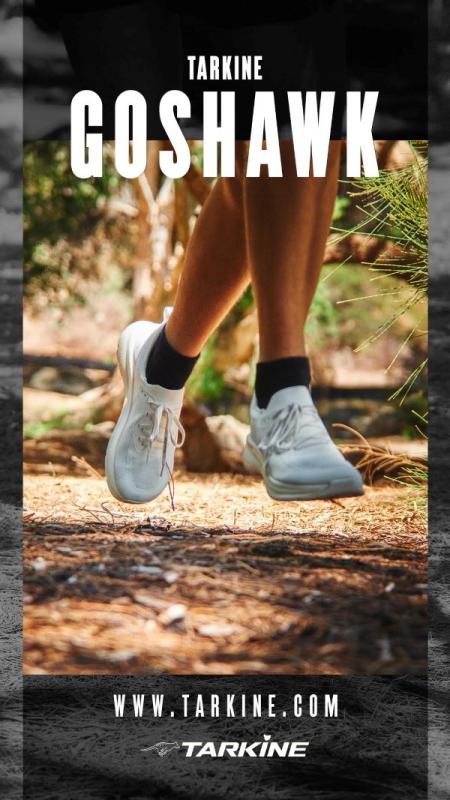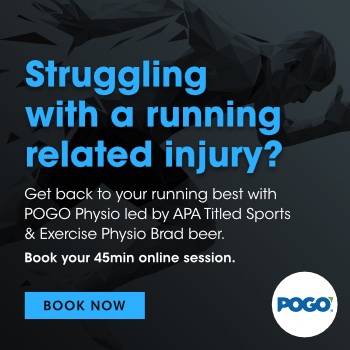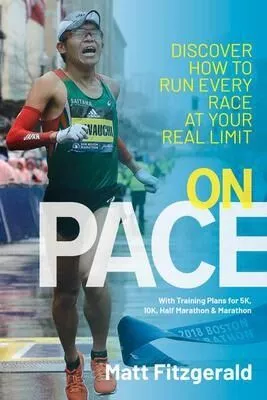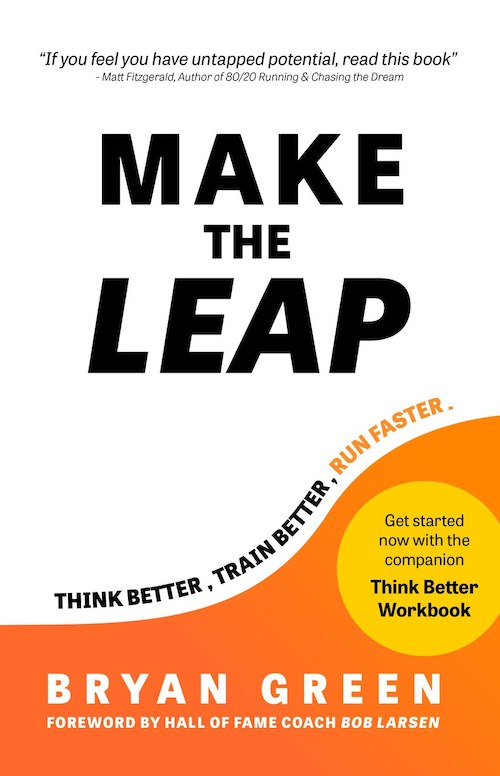No, it’s not clickbait. Today it is possible to learn how to delete a sent email without traveling back in time. Technology continues to advance, and with it, applications have the ability to create new functions to make our daily tasks easier.
Regardless of whether it is a Gmail or Outlook email, both platforms offer you tools to delete a sent email or prevent it from being sent in time. This way, you can avoid any misunderstanding with your bosses, customers, and suppliers.
Don’t forget that email is one of the most important and widely used services worldwide, especially at a commercial level. This area has been able to use email successfully through email marketing.
Are you ready to put an end to embarrassing emails? I’m Dustin Bratten, a content creator from a paper writing service, and here is my guide on how to delete an email sent in Gmail and Outlook. Read on!
Why delete a sent email?
Knowing how to delete a sent email will get you out of trouble, especially if we consider that sending emails is essential in the working day of most professionals nowadays.
It is not for nothing that messaging services have taken measures so that their users can delete a sent email when they need to; all this in order to generate a friendly experience among their customers.
Whether you got the wrong recipient, misspelled a word, or did not attach the right document, you can still keep your reputation intact with the following steps to delete a sent email.
Of course, the procedure depends on the messaging platform where you have sent the email. For example, there is no way to delete an email sent from Yahoo, so we recommend that you check it very carefully before sending it.
If you are a Google or Outlook user, you can delete a sent email without any problems. However, you must first take into account some considerations to be able to cancel the message; we will explain this in detail later on.
Now, even though you can delete a sent email, it is best to check the messages you write very carefully before sending them, especially if they are emails to offer a service or mass emails to your customers.
Of course, learning how to delete a sent email for emergencies never hurts. Remember that you must always make a good impression on your customers, suppliers, and collaborators.
How to delete an email sent from Outlook?
To delete an email sent from Outlook, you must first meet some requirements.
Microsoft’s support page states that, for this procedure to work, both the recipient and the sender must be using Microsoft Exchange or Microsoft 365. In addition, both parties must belong to the same organization, i.e., this feature is only enabled for the enterprise mail version.
If these conditions are met, to learn how to delete a mail sent by Outlook, just follow the steps below:
- Go to “Sent items.”
- Double-click on the message you want to delete.
- Select “File” and then go to “Information.”
- Go to the “Forward and retrieve messages” option and click on “Retrieve this message…”.
- In the window that will pop up, choose “Delete unread copies of this message.”
That’s it! The message will be deleted if it has not been read yet, so it is important to be quick. Check the message immediately before closing your account or going about your business for the day, so you can delete the sent mail in time.
By the way, check these phrases to say goodbye to your emails and make a great impression on your recipients, especially if they are sales emails.
How to delete an email sent by Gmail?
On the other hand, is it possible to delete an email sent from Gmail? This messaging service acts differently, but it also gives you an effective way out.
In the Hubspot article “12 Simple Hacks to “Undo” Those Embarrassing Tech Mistakes” by Lindsay Kolowich Cox, it is explained that, from Gmail, you cannot delete a sent email as in Outlook; however, it is possible to undo the sending after a few seconds of having sent it.
In this way, you can delete the message, change the recipients, including the attachment, or correct the written message. The process is very simple, and the Gmail help page describes it as follows:
- Immediately after sending a message, you will see the “Message sent” notification, which has two options: “Undo” and “View message.”
- Click on “Undo.”
By default, you only have 5 seconds to select this alternative. However, you can also increase the time period to cancel sending the email. To do this, follow the steps below:
- At the top right, select the nut representing the platform settings.
- Then click on “View all settings.”
- Go to “Undo sending” here, and you can increase the sending cancellation period by up to 30 seconds. Choose the time you think you need.
- Finally, go to the bottom of the entire “Settings” menu and click on “Save changes.”
That’s it! After performing these steps, you will be able to delete an email sent from Gmail within the seconds you have set for it. Likewise, you must act fast so that you don’t get beaten by time before correcting the message.
That’s all there is to it! Now you know how to delete an email sent from Outlook and Gmail. We hope this note has been of great help to you and that you take advantage of this knowledge to avoid creating misunderstandings in your work.
Do not forget that it is always best to have a clear message from the beginning; email is the ideal way to connect with your colleagues and customers, especially before a presentation or to carry out an important negotiation.